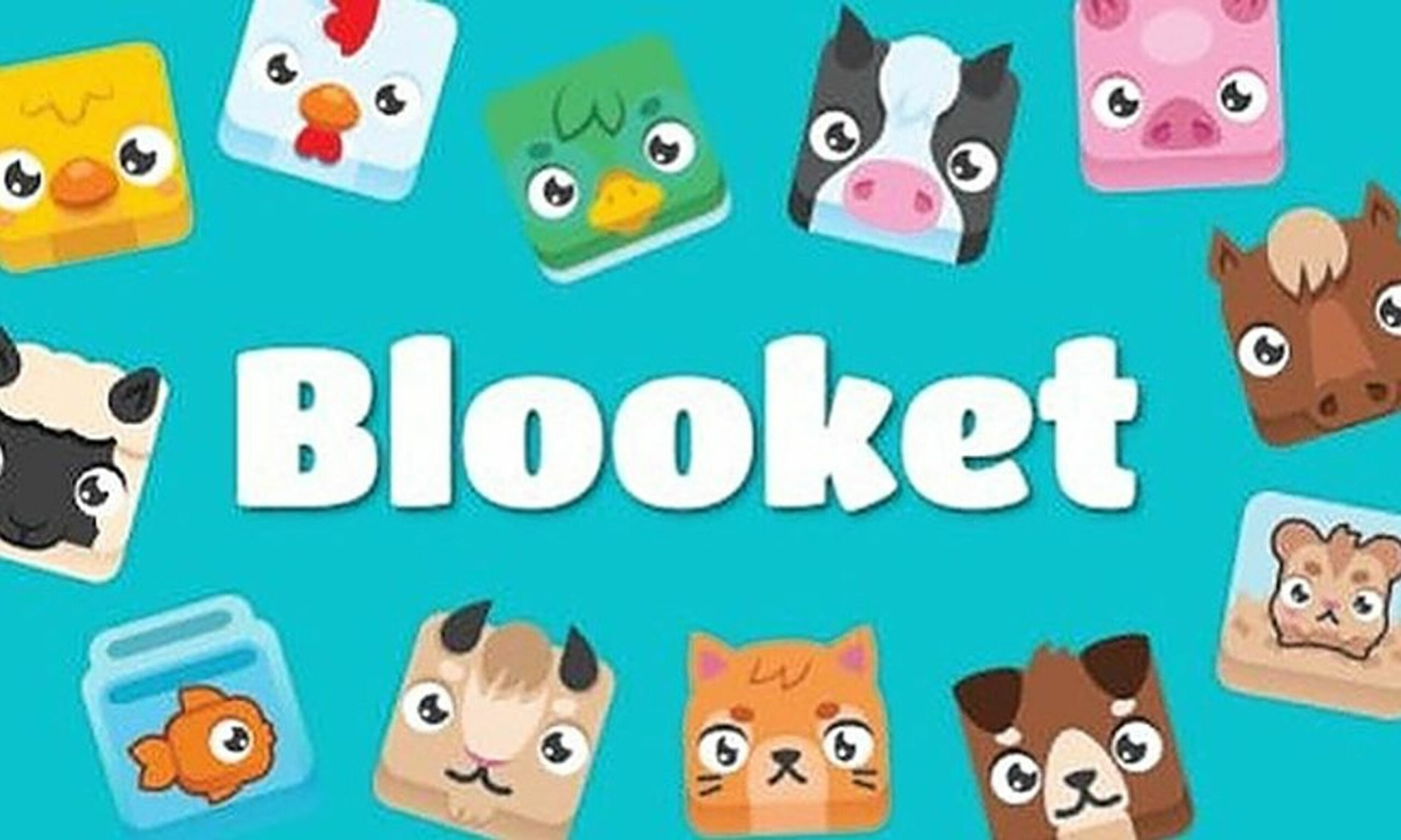Are you ready to turn learning into an exciting game? Blooket is quickly becoming one of the most popular online platforms where students can engage in fun, interactive quizzes and challenges that make studying feel like play. Whether you’re a student looking to join your class’s Blooket game or a newcomer eager to explore this vibrant community, knowing how to join Blooket is the first step to unlocking a world of educational fun. In this quick and easy guide, we’ll walk you through the simple process of joining Blooket, so you can dive straight into the action without any hassle. From entering game codes to navigating the platform, get ready to discover how effortless it is to be part of Blooket’s dynamic learning experience. Let’s jump in and get you connected in no time!
Step-by-Step Instructions to Join Blooket for Students
Step-by-Step Instructions to Join Blooket for Students
Joining Blooket as a student is a straightforward process designed to get you into the game quickly and start learning in a fun, interactive way. Whether your teacher has assigned a live game or a homework set, following these steps will help you join Blooket effortlessly.
Step 1: Receive the Game Code
Your teacher will provide you with a unique game code, usually a 6-character combination of letters and numbers. This code is essential as it connects you to the correct game session or assignment.
Step 2: Visit the Blooket Join Page
Open your web browser and go to the official Blooket join page by typing blooket.com/join or simply navigating to the Blooket homepage and clicking the “Join a Game” button. This page is designed specifically for students to enter their game codes.
Step 3: Enter the Game Code
In the designated box on the join page, carefully type the game code your teacher gave you. Double-check for accuracy since entering the wrong code will prevent you from joining the correct game.
Step 4: Choose Your Nickname
After entering the game code, you’ll be prompted to select a nickname. This is how you’ll be identified during the game, so pick something fun but appropriate. Avoid using your full name for privacy reasons.
Step 5: Start Playing
Once you’ve entered your nickname, click “Join” or “Play.” You’ll be taken directly into the game lobby or the quiz, depending on your teacher’s settings. From here, follow the on-screen instructions to answer questions and compete with your classmates.
By following these simple steps, you can quickly join any Blooket game your teacher hosts and enjoy an engaging, educational experience. Remember, Blooket is accessible on any device with internet access, making it easy to participate from home or school.
How to Access Blooket and Enter a Game Code Quickly
How to Access Blooket and Enter a Game Code Quickly
Joining a Blooket game is designed to be fast and straightforward, allowing students to jump right into the fun and interactive learning experience. Whether you’re in a classroom setting or participating remotely, here’s a step-by-step guide to accessing Blooket and entering a game code efficiently.
Step 1: Open Your Web Browser
Begin by opening your preferred web browser on any device—this could be a laptop, tablet, or smartphone. Blooket is web-based, so there’s no need to download any apps. For the best experience, use updated versions of Chrome, Firefox, Safari, or Edge.
Step 2: Navigate to the Blooket Website
In the address bar, type in the URL: www.blooket.com and press Enter. This will take you directly to the Blooket homepage, where the interface is clean and user-friendly.
Step 3: Click “Student” to Join a Game
On the homepage, you’ll see two main options: “Teacher” and “Student.” Since you’re joining a game, click on the “Student” button. This will redirect you to a simple input screen where you can enter the game code.
Step 4: Enter the Game Code
Your teacher will provide you with a unique game code—usually a short combination of letters and numbers. Carefully type this code into the designated box. Make sure to enter it exactly as given, since the code is case-sensitive and must match the host’s game.
Step 5: Start Playing
After entering the code, click the “Join Game” button. You may be prompted to enter a nickname or display name—choose something appropriate and easy to recognize. Once you’re in, you’ll be placed in the game lobby, ready to start as soon as the host begins the session.
By following these quick steps, you can access Blooket and enter a game code in under a minute, ensuring you don’t miss out on any of the engaging quizzes and activities. This seamless process helps keep students focused on learning while having fun.
Tips for Joining Blooket Games Using a Classroom Code
Tips for Joining Blooket Games Using a Classroom Code
Joining a Blooket game using a classroom code is a straightforward process, but following a few helpful tips can make the experience smoother and more enjoyable. Whether you’re a student new to Blooket or someone looking to join games quickly, these tips will ensure you get into the action without any hiccups.
1. Double-Check the Classroom Code:
Before entering the code, make sure you have the exact classroom code provided by your teacher. Codes are usually a combination of letters and numbers, and even a small typo can prevent you from joining the game. If you’re unsure, ask your teacher to repeat or share the code again.
2. Use a Compatible Device and Browser:
Blooket works best on modern browsers like Google Chrome, Firefox, Safari, or Edge. While it’s accessible on tablets and smartphones, using a laptop or desktop can offer a better experience, especially if you’re typing answers or navigating quickly between questions.
3. Enter the Code Carefully:
When you open the Blooket website or app, you’ll see a “Join a Game” option. Click this and enter the classroom code exactly as given. Remember, the code is case-sensitive, so be mindful of uppercase and lowercase letters.
4. Confirm Your Nickname:
After entering the code, you’ll be prompted to choose a nickname. Pick something easy to recognize but appropriate for the classroom setting. This helps your teacher track scores and makes the game more fun when classmates can identify each other.
5. Check Your Internet Connection:
Since Blooket games are live and interactive, a stable internet connection is crucial. If you experience lag or disconnections, try moving closer to your Wi-Fi router or switching to a more reliable network.
6. Join Early:
Games often have a limited time window for joining. To avoid missing out, log in and enter the classroom code as soon as your teacher shares it. This gives you a chance to get comfortable with the game screen before it starts.
By keeping these tips in mind, you’ll be ready to jump into any Blooket game quickly and confidently, making learning both fun and efficient!
Troubleshooting Common Issues When Joining Blooket
Troubleshooting Common Issues When Joining Blooket
Joining Blooket should be a smooth and straightforward process, but like any online platform, users may occasionally encounter some hiccups. Understanding how to troubleshoot these common issues can save you time and frustration, ensuring you can participate in games without delay.
1. Invalid or Expired Game Code
One of the most frequent problems students face is entering an invalid or expired game code. Game codes on Blooket are typically case-sensitive and have a limited active period. Double-check that you’ve entered the code exactly as provided by your teacher, including any uppercase or lowercase letters. If the code still doesn’t work, verify with your teacher whether the game is still active or if a new code has been issued.
2. Network Connectivity Issues
A stable internet connection is essential for joining and playing Blooket games. If the page isn’t loading or the game won’t start, try refreshing the browser or switching to a different network. Sometimes, school or home Wi-Fi restrictions can block certain websites or features, so using a mobile hotspot or contacting your network administrator might help.
3. Browser Compatibility and Updates
Blooket works best on modern browsers such as Google Chrome, Firefox, or Safari. If you’re experiencing issues, ensure your browser is up to date. Clearing your browser’s cache and cookies can also resolve loading problems. Avoid using outdated browsers or unsupported devices that might not fully support Blooket’s interactive features.
4. Login or Account Problems
While joining a game usually does not require logging in, some features or modes might. If you’re prompted to log in and face issues, verify your username and password or try resetting your account credentials. For teachers, ensuring that class settings are correctly configured can prevent student access problems.
By following these troubleshooting tips, you can quickly overcome common obstacles and enjoy all the fun and learning that Blooket offers. If problems persist, consulting Blooket’s official help resources or reaching out to your teacher can provide additional assistance.
Benefits of Joining Blooket for Interactive Learning Sessions
Benefits of Joining Blooket for Interactive Learning Sessions
Joining Blooket offers students an innovative and engaging way to enhance their learning experience. As an interactive learning platform, Blooket combines education with gamification, making study sessions more enjoyable and effective. One of the key benefits of joining Blooket is its ability to transform traditional lessons into dynamic games that motivate students to participate actively. This heightened engagement often leads to better retention of information, as students are more likely to remember content learned through interactive play rather than passive listening or reading.
Another advantage is the versatility Blooket provides. Whether you’re studying math, science, history, or language arts, Blooket offers a wide range of customizable question sets and game modes tailored to different subjects and learning styles. This flexibility allows students to reinforce their knowledge in a fun and personalized manner. Additionally, Blooket’s user-friendly interface makes it simple for students to join games quickly using a unique game code, ensuring that no time is wasted during learning sessions.
Moreover, Blooket fosters a sense of community and healthy competition among students. By participating in live games with classmates, students can collaborate or compete in real-time, which encourages teamwork, quick thinking, and problem-solving skills. The platform also provides immediate feedback on answers, helping students identify areas where they need improvement and track their progress over time.
In summary, joining Blooket offers numerous benefits, including increased engagement, subject versatility, ease of use, and collaborative learning opportunities. For students looking to make their study sessions more interactive and effective, Blooket is an excellent tool that combines fun and education seamlessly.
Conclusion
In conclusion, joining Blooket is a straightforward and enjoyable process that opens the door to interactive learning and fun for students. By simply visiting the Blooket website or app, entering the unique game code provided by your teacher, and selecting your favorite avatar, you can instantly become part of engaging educational games that make studying more dynamic. Remember, Blooket not only helps reinforce classroom lessons but also encourages friendly competition and collaboration among peers. Whether you’re new to the platform or returning for another session, these quick steps ensure a seamless entry into the world of Blooket games. So, don’t wait—grab your game code, join Blooket today, and transform your study routine into an exciting adventure that boosts both knowledge and confidence!